Managing your finances becomes easier when you have access to your bank statements, especially for the last six months. With Bank of India’s Omni Neo Bank mobile banking application, downloading your account statement is simple and convenient. Follow this step-by-step guide to access and download your BOI account statement hassle-free.
Table of Contents
Step-by-Step Guide to Download BOI Last 6 Months Statement Online
Accessing your Bank of India account statement for the last six months is now quick and easy with the Omni Neo Bank mobile banking app. This digital service allows you to view and download your account statement anytime, making it a convenient solution for managing your finances. Whether you need it for personal records or official purposes, the app ensures that you can access your transaction history in just a few taps.
The process is seamless and secure, requiring only your registered login credentials. Once logged in, you can navigate through the app’s intuitive interface to locate the statement section and download it directly to your device. Additionally, you can email the PDF statement to your registered email ID, making it accessible from anywhere.
Step 1: Login to the BOI Mobile Banking App
Open the Bank of India mobile banking application (Omni Neo Bank) on your smartphone. Log in to your account using your credentials. Once logged in, tap on the Menu option.

Step 2: Access Your Account
In the menu, navigate to My Accounts and tap on your account number to proceed.
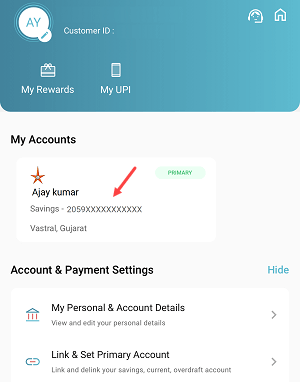
Step 3: Select the Statement Option
On the next screen, select the Statements option.
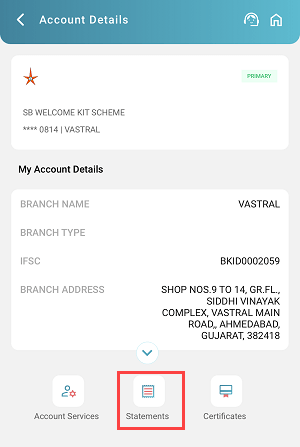
Step 4: View Your Statement
You will now see a menu to choose your desired statement period. Tap on the Last 6 Months to view your statement.
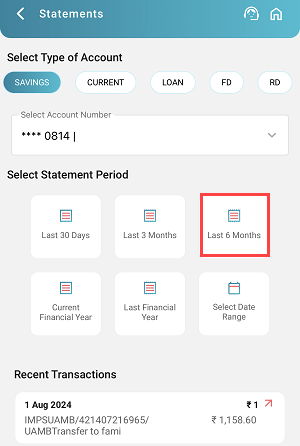
Step 5: Download or Email the Statement
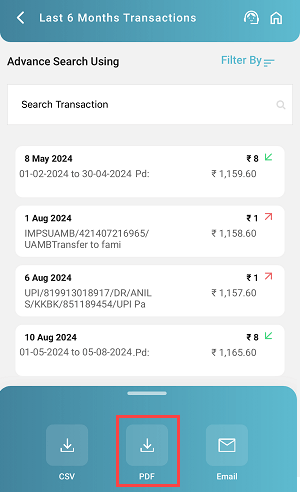
Once your last six months’ statement is visible:
- Tap the PDF button to download the statement to your device.
- Alternatively, tap the Email button to send the PDF file to your registered email ID.
Step 6: Download Without Digi-Sign
After selecting the download option, choose Download Statement Without Digi Sign and proceed.
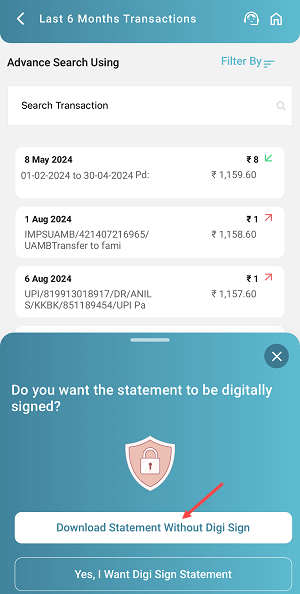
Step 7: Download Confirmation
Congratulations! Your Last 6 Months Bank of India Account Statement has been successfully downloaded to your phone.
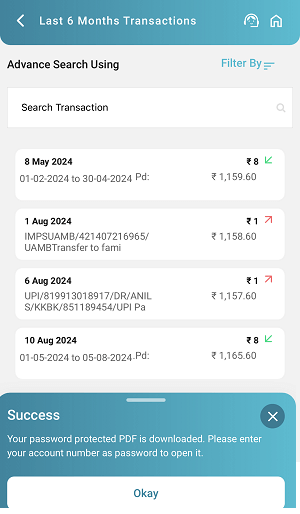
Step 8: Open and View the PDF Statement
Locate the downloaded PDF file on your device. Use your account number as the password to open the file. Once opened, you can view or share your last six months’ account statement as needed.
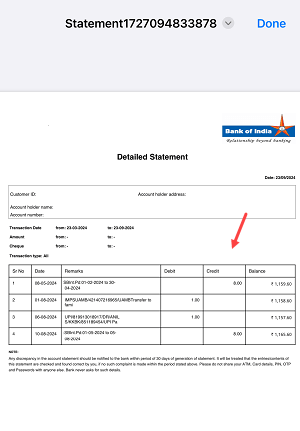
Benefits of Downloading BOI Statement Online
- Convenience: Access your financial records anytime, anywhere.
- Digital Records: Save paper by keeping a secure digital copy.
- Quick Email Access: Send your statement directly to your email for further use.
Frequently Asked Questions (FAQs)
1. What is the Omni Neo Bank app?
The Omni Neo Bank is the official mobile banking application by Bank of India, offering a wide range of banking services, including downloading account statements.
2. Is there a fee for downloading the statement?
No, downloading your statement through the BOI mobile app is free of cost.
3. What if I forget my account number and password for the PDF file?
You can retrieve your account number from your passbook or check with the Bank of India customer service.
With this step-by-step guide, you can easily download your Bank of India Last 6 Months Statement using the Omni Neo Bank app.
