Do you want to update or change your current Canara Bank account registered email ID? If yes, then you don’t need to visit the bank, you can now register your new email address with your Canara bank account online.
Here we will tell you two online methods to update your Canara bank account linked email address online. Read also: How to Block UPI Money Transfer for Canara Bank Account
Table of Contents
Why is it important to link your email ID with your Canara Bank account?
When you register your email ID with your Canara bank account, you will be able to receive a monthly statement of your account. You can subscribe to the free e-statement facility and get your statement PDF file directly to your mailing address.
Once you register your email ID with your Canara Bank account, you can opt for email OTP and receive net banking transactions and other OTP to your email address. In case your mobile number is unavailable, you will still be able to receive OTPs on your registered email ID.
You will also receive other banking transactions and alerts to your registered email address. Read also: How to check Canara Debit Card number, CVV and expiry date online
How to Change Canara Bank Account Registered Email ID online on Mobile Banking
If you have Canara Mobile Banking active then you can login and update or change your registered email ID online. Please follow the below step-by-step process:-
Step 1: Login to Canara Mobile Banking Application and tap on the ‘Profile’ section. You will find the “Update Email” option here, click on it.
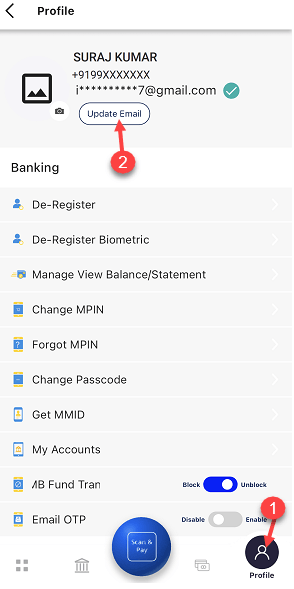
Step 2: Next screen enter your new email address, re-enter and submit.
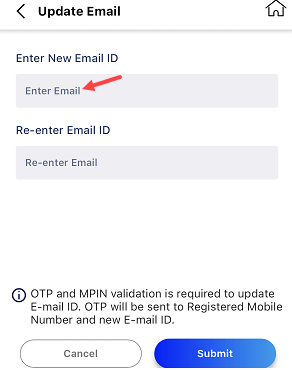
Step 3: Next screen you need to complete OTP authentication. You will receive a One-Time Password (OTP) on both your registered mobile number and new email address. Enter OTP and submit.
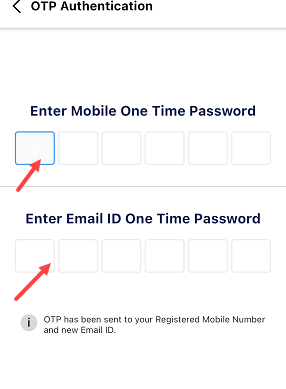
Step 4: Now enter your MPIN and complete the authentication process.
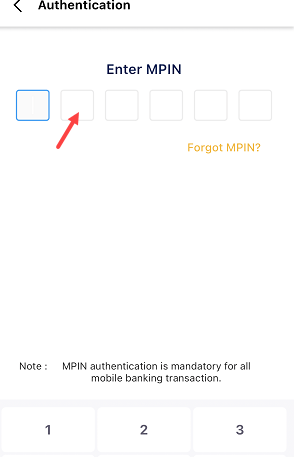
Congrats, your Canara bank account registered email ID has been successfully updated.
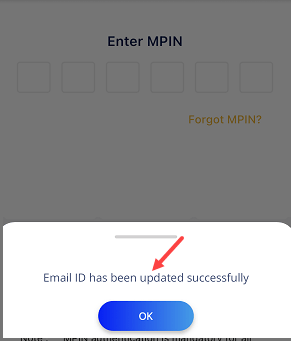
How To Update Canara Bank Account Registered Email ID through Net Banking
You can also change your registered email address by login in to your Canara Internet banking account. Please follow the below steps to update your email ID.
Step 1: Login to your Canara Net Banking account and after login, click and open the “Other Services” option.
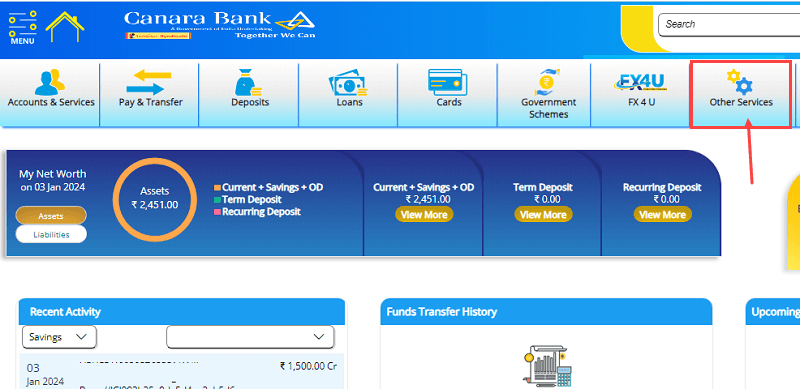
Step 2: In the other services option, you will find the “Update Email ID” option, select and proceed.
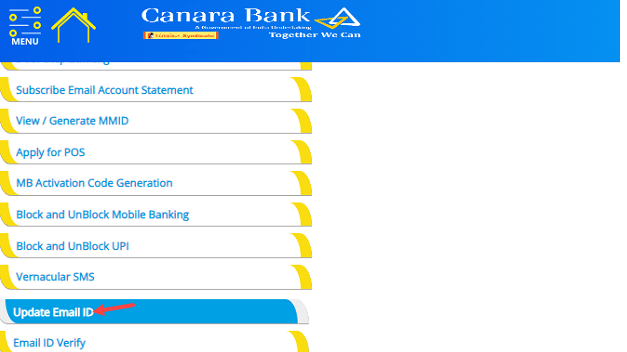
Step 3: Next screen, click on the “Update” button and proceed to enter your new email ID.
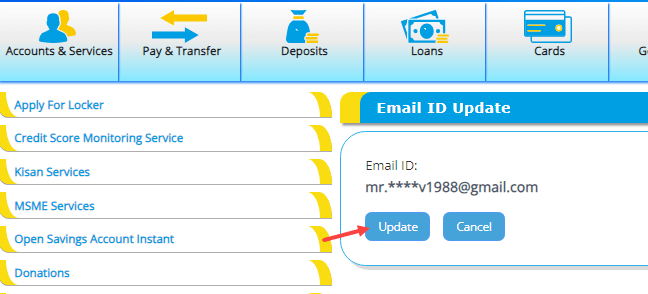
Step 4: Next screen you need to provide your new email ID and authenticate yourself through OTP sent on your registered mobile number and new email ID. Once you complete the authentication process, your email ID will be updated.
Once you update your email ID with a Canara bank account, you can subscribe to the free email statement facility and receive a pass sheet in your mailbox. Additionally, you can enable the email OTP facility and receive your one-time password to your email address.
