Forgot your CDSL Easiest Account Security Question Answer? Don’t worry, we will tell you how to reset your security question answer and set a new one. You can do this directly from your CDSL Easiest account.
How to Reset CDSL Easiest Account Security Question Answer
Resetting the security question for your CDSL Easiest account is a simple yet crucial process to enhance the security of your account. If you’ve forgotten your previous security question answer or wish to change it for better protection, follow these easy steps.
Step-by-Step Guide:
Step 1: Login to Your CDSL Easiest Account
Start by logging into your CDSL Easiest account. You will need your user ID and password to access the account. Ensure that you are using the official CDSL website for logging in to avoid any fraudulent sites.
Step 2: Navigate to the Miscellaneous Option
After logging in, locate the Miscellaneous option in the menu. This option allows users to manage several account-related features and updates, including changing security questions and answers.
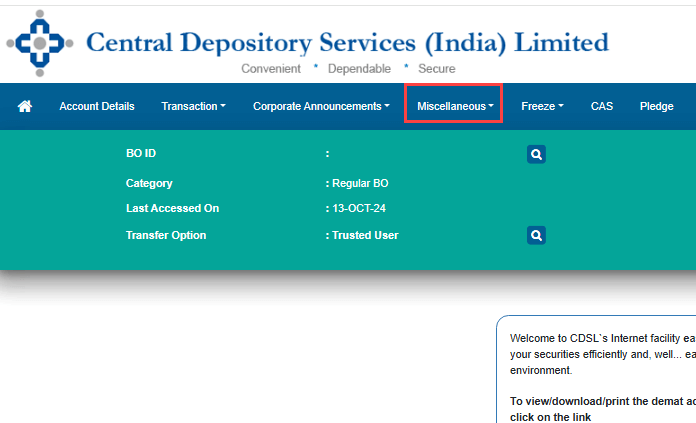
Step 3: Click on Edit Profile
Under the Miscellaneous tab, you will find the Edit Profile option. Click on it to enter the section where you can modify various details of your CDSL Easiest account profile.
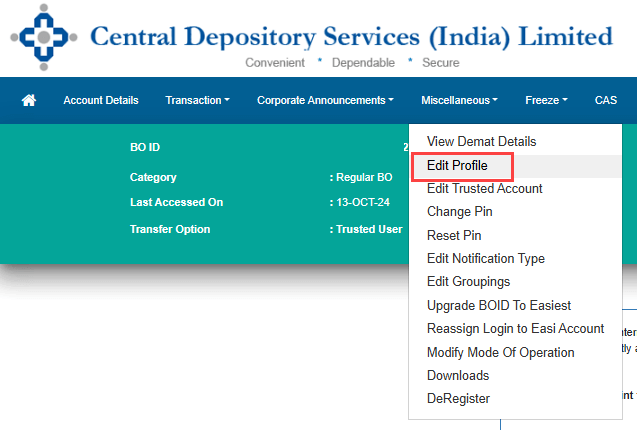
Step 4: Scroll to Security Question Answer Section
Once you are in the Edit Profile section, scroll down a little, and you will find the Security Question Answer section. This is where you can choose a new security question and set a fresh answer.
Step 5: Select a New Security Question
From the list of available security questions, select the one that you prefer. Ensure that the answer to this question is something you can easily remember, but that is difficult for others to guess. Type in your new answer in the provided field and click on Submit. This step will initiate the verification process to confirm that the changes are authorized by you.
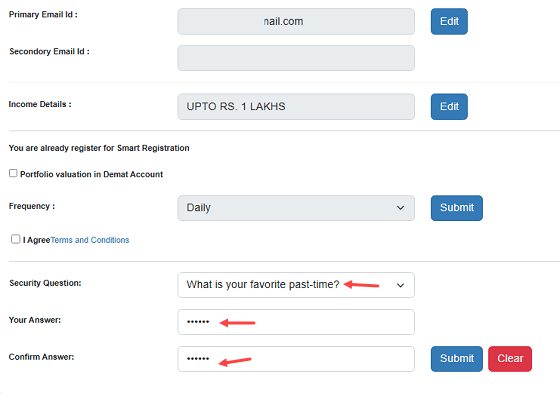
Step 6: Verify with OTP
To ensure security, CDSL will send two OTPs – one to your registered mobile number and another to your registered email address.
- First, enter the 3-digit Mobile OTP.
- Then, enter the 3-digit Email OTP.
After entering both OTPs correctly, submit the form.
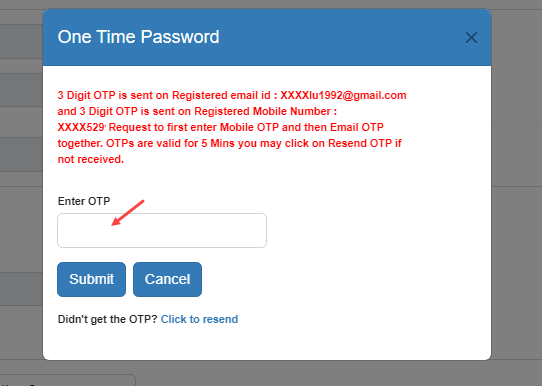
Step 8: Successful Reset Confirmation
Upon successful submission, you will receive a confirmation that your security question and answer have been reset. Congratulations! You can now use this new security question and answer to further manage your account, including resetting your PIN if needed.
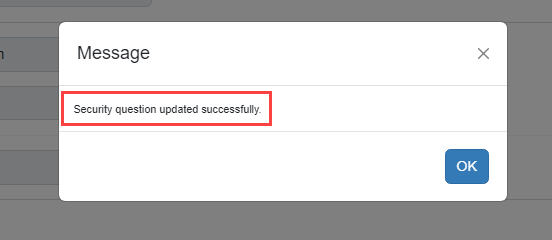
Hope you find this step-by-step guide on how to reset CDSL Easiest Account Security Question Answer when you forgot it. Once you have done it, you can also set your new PIN with your security question answer.
