In today’s world, being able to make digital payments is very important, even for people who don’t have a bank account. Thankfully, PhonePe has introduced a new feature called UPI Circle that allows users to create their own UPI ID and QR code without needing to link a bank account. Here’s a simple guide to help you set it up easily.
Table of Contents
What is UPI Circle on PhonePe?
UPI Circle is a new feature on the PhonePe app that allows users to receive payments without having a bank account. By generating a UPI ID and QR code, users can join a UPI Circle where someone else (like a family member or friend) pays on their behalf.
Create UPI Circle UPI ID and QR Code Without a Bank Account
If you don’t have a bank account, no problem! You can still request money on PhonePe from your family and friends using the UPI Circle feature. They can send the money on your behalf, and you’re all set. You can use this feature to make payments at shops, transfer money, pay fees, and more, all without having a bank account.
Step 1: Install the PhonePe App
If you don’t already have it, go to the Google Play Store or Apple App Store and install the latest version of the PhonePe app.
Step 2: Register on PhonePe
Open the app and register using your mobile number. Follow the on-screen instructions to complete your profile setup.
Step 3: Access the Profile Section
Once you’re logged in, go to the home screen and tap your profile picture located in the top-left corner to open the Profile section.

Step 4: Tap on “Manage Payments”
Inside the profile section, scroll and tap on the “Manage Payments” option.
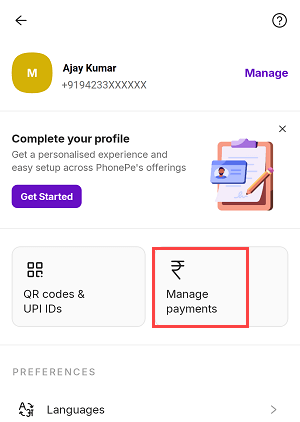
Step 5: Select “UPI Circle”
In the Manage Payments menu, you’ll see an option labeled “UPI Circle.” Tap to open it.
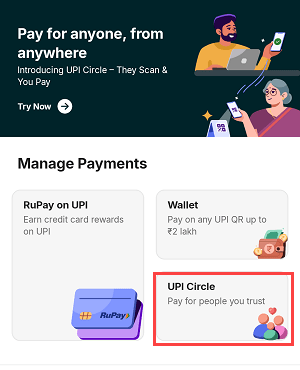
Step 6: Verify Your Mobile Number via SMS
Tap the SMS button to send a verification message. Ensure your phone has sufficient balance to send an SMS. This step verifies your mobile number with PhonePe.
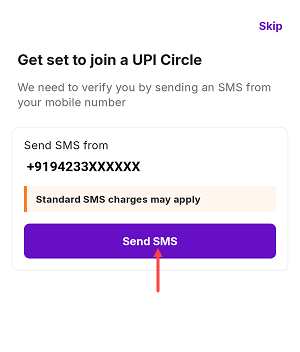
Step 7: Get Your UPI ID and QR Code
Once your number is verified, PhonePe will automatically generate a UPI ID and QR code for you.
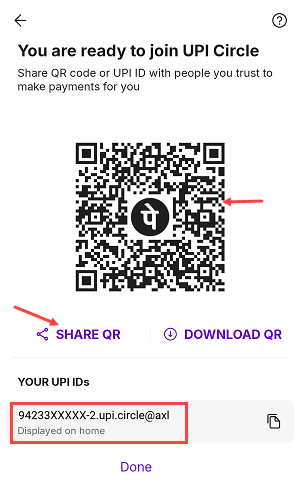
How to Share Your UPI ID and QR Code
- Tap on “Share QR” to share your code via WhatsApp, email, or other apps.
- You can also copy your UPI ID and send it directly to the person who will be paying for you.
That person can now add you to their UPI Circle and make payments on your behalf.
Final Words
This new feature from PhonePe is a game-changer for people without access to traditional banking services. It’s simple, secure, and ensures that everyone can participate in the digital economy. By using the UPI Circle option, you can receive payments without ever needing a bank account.
