Canara Bank has launched a new feature called Show Card Details Online which lets you check your Debit card details like card number, CVV and expiry date online. You don’t need to touch your physical debit card now to view your card details.
Today we will discuss and tell you how to view your Canara Bank Debit card details online. If you are a Canara Bank customer then this will help you a lot. Read also: How to activate Canara Mobile Banking with Debit Card
Table of Contents
What is the Canara View Card Details feature?
Normally to check your Canara Bank Debit Card details like card 16-digit number, expiry date (also called valid thru date) and CVV/CVC number, you need to check your physical debit card.
When you make an online payment using your Debit card or perform any authentication process, you are required to enter all the necessary information associated with your Debit card. However, if you do not have physical access to your Debit card, then you can’t complete your transaction.
In this situation, you can now check your Canara Debit card details online through Mobile banking and net banking and you don’t require your physical debit card.
Check Canara Bank Debit Card Number, Expiry Date & CVV Online on Mobile Banking
If you have a Canara Mobile Banking facility then you can easily view your Debit card details online and check your ATM/Debit card number, expiry date and CVV from your mobile. Please follow these steps:
Step 1: Login to the Canara ai1 Mobile Banking app and on the main home screen, tap and open the “Cards” section OR you can find the “Manage Debit Card” option.
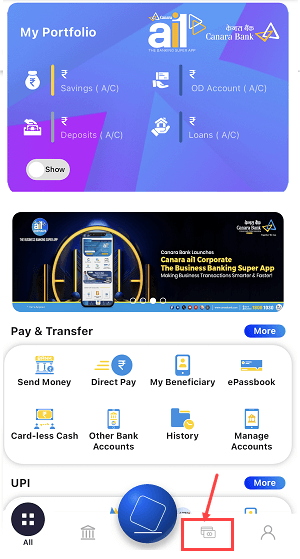
Step 2: Next screen in the Cards section, tap on the “View Debit Cards” option.
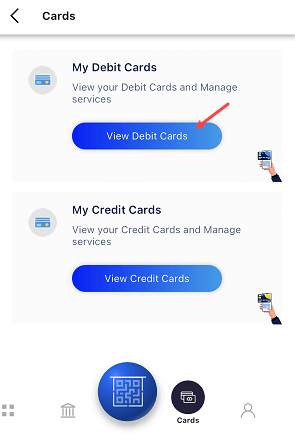
Step 3: Next screen you can see your Debit card image and current your card details are hidden. To check your Debit card number and expiry, just turn ON the “Card Details” button as you can see in the below screenshot.
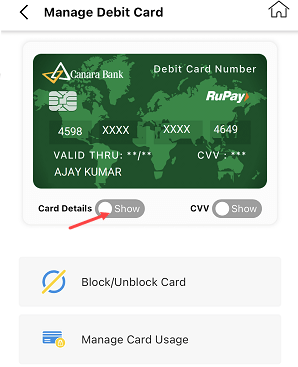
Step 4: Next screen enter your MPIN and authenticate yourself.
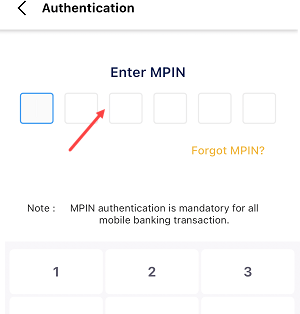
Step 5: Now you can view your Debit card’s 16-digit number and expiry date. To check your Debit card’s 3-digit CVV/CVC number, turn ON the “CVV” button.
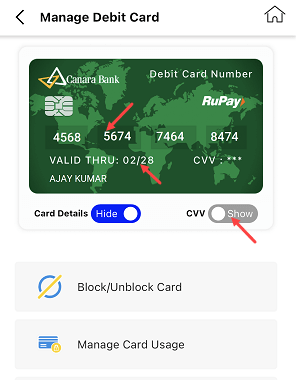
Step 6: Now you can view your Canara Debit card CVV number on the next screen.
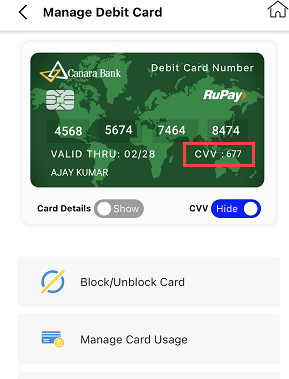
To hide your Debit card details, you can turn OFF both buttons OR switch to other options or close the application, it will hide automatically.
View Canara Bank Debit Card Details Online on Net Banking
You can also check your Canara ATM/Debit Card number, expiry date and CVV online through the Internet banking facility. If you have an active net banking User ID and login password then follow these steps:-
Step 1: Login to Canara Net Banking and on the main screen, click and open the “Cards” tab.
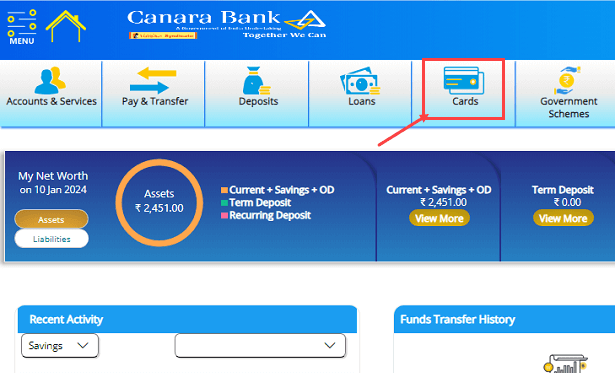
Step 2: Now select the “Manage Debit Card” option and select your Debit card number to view options.

Step 3: Once you select your Debit card number, you can see the “Show Card Details” option, click on this option.
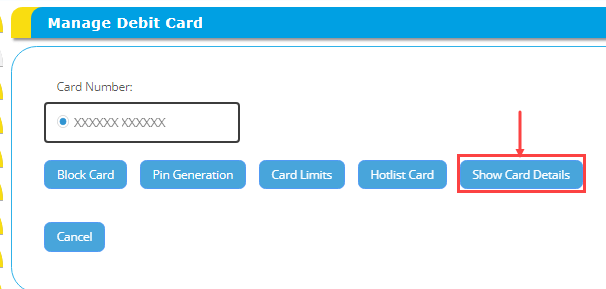
Step 4: Now enter your net banking transaction password and OTP sent on your registered mobile number and submit.
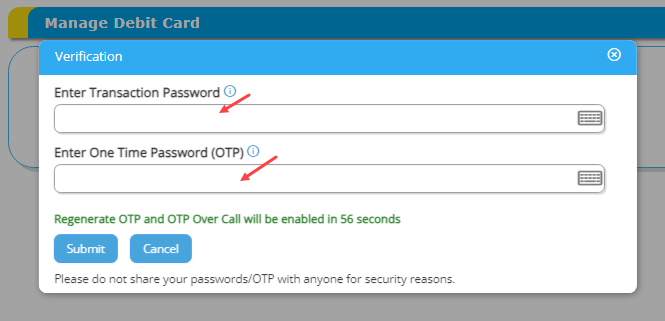
Step 5: Next screen you can check your Canara Debit card number and Expiry date. You can click on the “Show CVV Number” button to view your CVV/CVC.
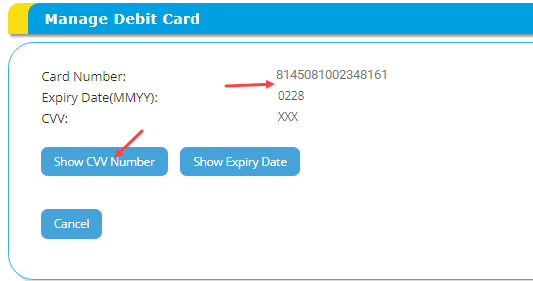
You can click on the Cancel button OR log out from the net banking OR switch to another option to hide your card details.
Hope this step-by-step guide will help you to check your Canara Bank Debit Card number, expiry date and CVV online. When your physical Debit card is not available, you can login to mobile banking or net banking to check your card details.
