Do you want to download your Kotak bank account statement (e-statement)? If yes then here we will tell you different online methods to get your Kotak account PDF statement instantly.
You don’t need a physical passbook to check your Kotak bank account transaction history. The bank offers an online account statement (e-statement) facility to you can download a copy of your statement and check your account transaction activity.
Follow these different online methods to get your Kotak bank account statement PDF file.
Table of Contents
1. Download Kotak Bank Account Statement through Net Banking
Open Kotak Mahindra Bank Internet Banking and login to your account.
Now click on Banking – Saving/Current Account – View/Download Account Statement
- Select your account number, select duration for the account statement or you can enter a particular date range, select PDF format, and click on the download button.
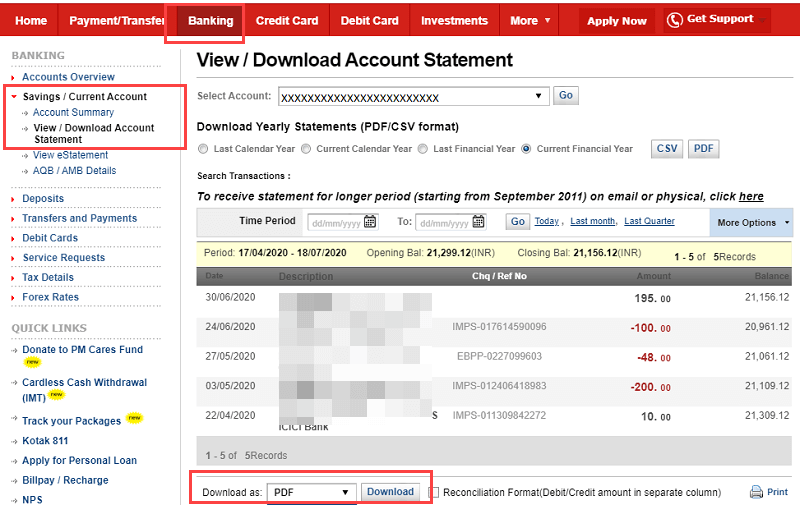
Download Monthly e-statement PDF through the net banking
You can also download your monthly account e-statement through net banking and check your statement every month.
Click on Banking – Saving/Current Account – View e-statement.
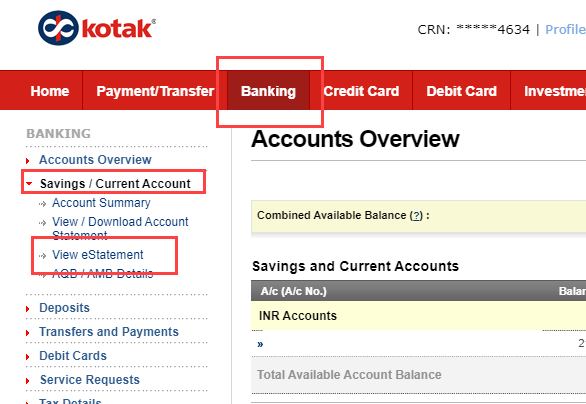
And next screen, you can download a monthly e-Statement PDF file.

2. Get Kotak Bank Account Statement through Mobile Banking
You can also download your Kotak account statement through the Mobile Banking application. Just register your email ID with your bank account and get your statement PDF file on your email address.
To request an account statements through Mobile banking, open Kotak Mobile Banking, and tap on Banking – Account Statement.
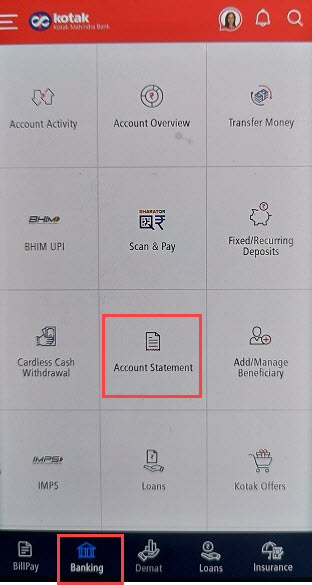
Next screen, select your account number, select the duration of a statement like 1 month, 3 months, 6 months, or select a custom date. Select the Email option and submit.
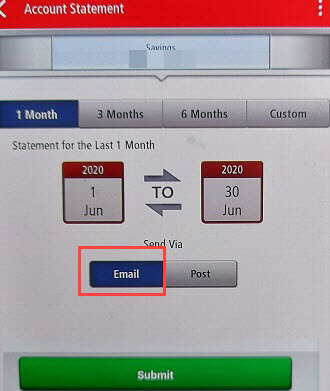
That’s it, your account statement file will be sent to your registered email ID.
3. Download the Kotak Bank Account Statement official Website
If you don’t have Kotak net banking or mobile banking then you can place a request through the Kotak website and receive an account statement on your email ID.
Visit Kotak Statement request page: https://www.kotak.com/en/transaction-services/statement.html
Enter your registered mobile number and login using OTP. Then select your account number and choose the account statement through the email option.
4. Register for the monthly e-Statement
You can also register for a monthly e-Statement facility and receive an account statement on your registered email ID every month.
Just register your email ID and activate the e-Statement facility by login to net banking.
