If you want to transfer money from your Bank of Baroda account to another bank account using mobile banking and net banking then first you need to add the receiver bank account as a beneficiary and after that, you will be able to transfer money to his/her account.
So how to add beneficiary in Bank of Baroda? Well. here we will discuss two methods to add a beneficiary account in Bank of Baroda.
Add Beneficiary using Bank of Baroda Mobile Banking
Step 1: Open Bank of Baroda mobile banking (BOB World) and login to your account.
Step 2: After login, tap on the “Transfer” option.
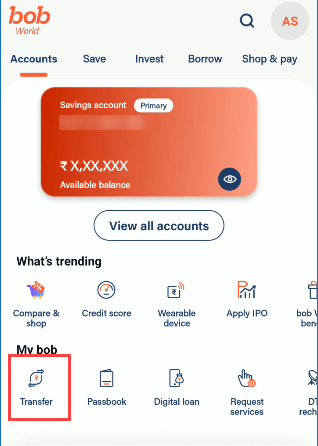
Step 3: Now tap on the (+) icon and select the “Beneficiary Management” option.

Step 4: Next screen tap on the (+) button to add a new beneficiary account and select the “NEFT/IMPS P2A” option.
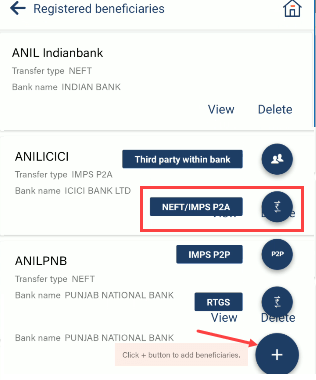
Step 5: Now enter the beneficiary nickname whatever you want, full name, account number, account type (savings) and IFSC code & proceed.
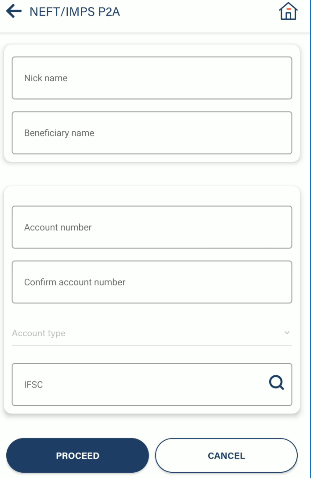
Step 6: Next screen confirm the details are correct and submit.
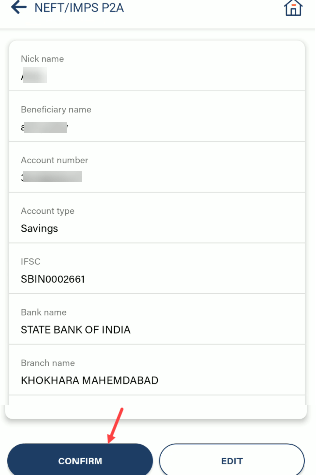
Step 7: Now enter the OTP and transaction PIN and press okay.
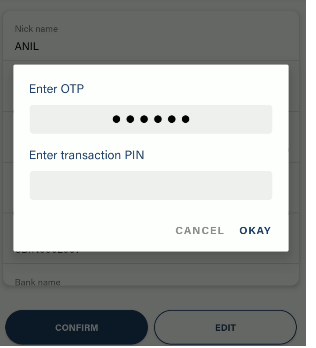
Ok Done! the beneficiary account has been added successfully and you will be able to transfer money to his/her account after 4 hours.
If you have added a Bank of Baroda account then select the within bank transfer option for money transfer and if the bank is different then select other bank option.
Add Beneficiary in Bank of Baroda using Net Banking
Step 1: After login, click on the “Transfers” option from the tab & select “Initiate Payments“. Now select “Within Bank Transfer (If Beneficiary has BOB account)” OR “Outside Bank Transfer (If the beneficiary has another bank account)”
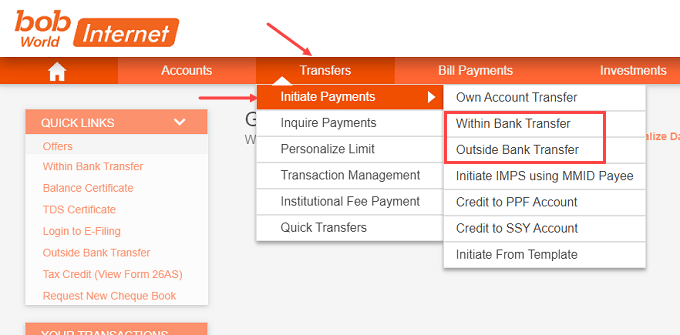
Step 2: Next screen click on the “Add New Beneficiary”
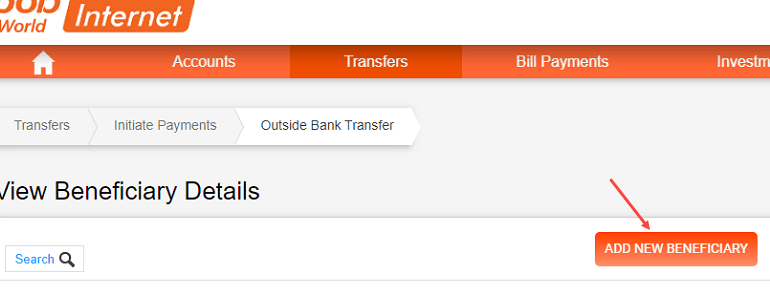
Step 3: Now enter the beneficiary name, and nickname (whatever you want), you can also set the limit for fund transfer, enter the account number, select account type (savings), enter the IFSC code, and click on lookup. You will see the beneficiary branch name and address, if the IFSC code is correct then click on continue.
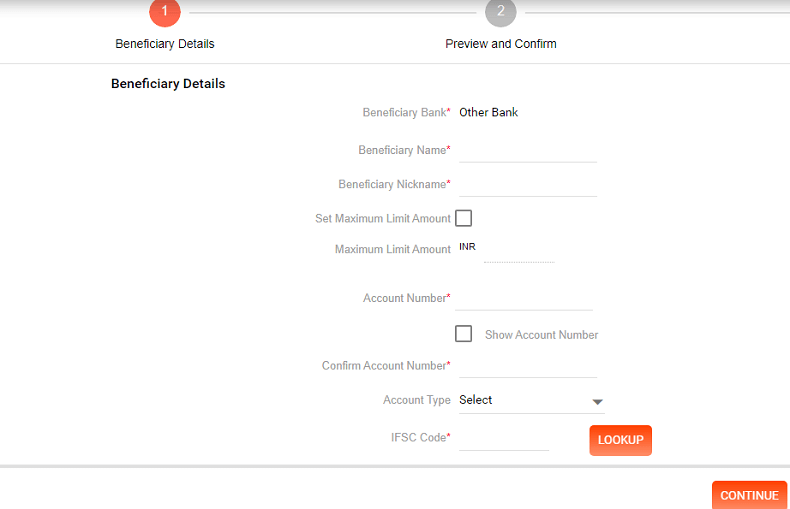
Step 4: Next screen you can see the preview of your beneficiary account details and branch details, if all details are correct then enter your transaction password and OTP received on your registered mobile number and submit.
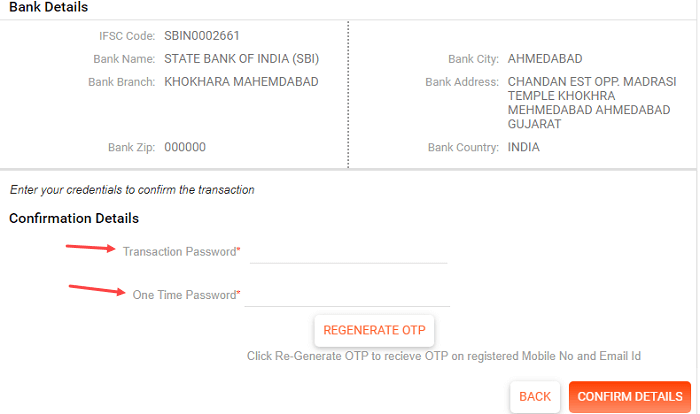
Done! you have successfully added the beneficiary account for fund transfer. The fund transfer can be initiated after 24 hours.
So by following these two online methods, you can add a beneficiary account in Bank of Baroda mobile banking and net banking for fund transfer.
