So you want to download your SBI account statement through the SBI YONO application? If yes, then here we will guide you step by step how to get an account statement using SBI YONO digital banking app.
There are many ways to check your SBI account transaction history and also you can download your account statement, however, if you are a YONO user then follow the below steps and download your account statement.
Download the SBI Account statement using SBI YONO
Step 1: Login to SBI YONO using MPIN or net banking username and login password.
Step 2: After successful login, tap and open the “Accounts” section as you can see below screenshot.
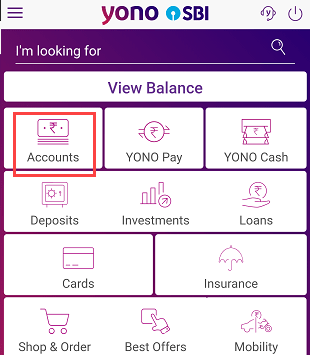
Step 3: In accounts, you can see your account list, tap on your account number and proceed to the next step.
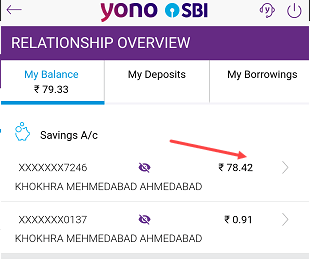
Step 4: And the next screen, you can see your account transaction details. Here you can view or download only up to 150 transactions. To download your account statement, simply tap on the passbook icon as you can see below screenshot and the PDF file will be saved in your local storage. You can also tap on the mail icon and your statement file will be sent to your registered email ID.
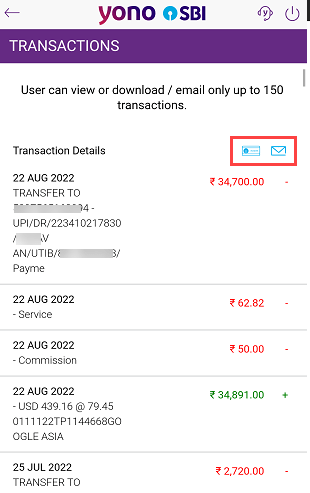
That’s it your account statement file will be saved on your mobile storage. Please note, that it is password protected file so you need to enter the password to open the statement file. Your password will be, the first four digits of your Date of birth (DDMM) and the last 4-digits of your registered mobile number.
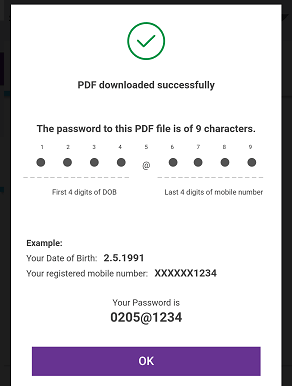
For example, if your date of birth is 5/8/1987 and your mobile number is 1233989898 then your password will e 0508@9898. Don’t forget to add @ between your date of birth and mobile number.
Hope you now got your answer on how to download the SBI account statement using the SBI YONO application.
