If you are using a Zerodha Demat account then today we will guide you on how to add a new bank account to your Zerodha account. You can add up to 3 bank accounts in your demat account.
When you link multiple bank accounts with your Zerodha account, you can choose any bank account to add money and select any bank account as primary to receive money.
Add New Bank Account in Zerodha Demat Account
Step 1: Open the Zerodha Kite mobile application and login to your account.
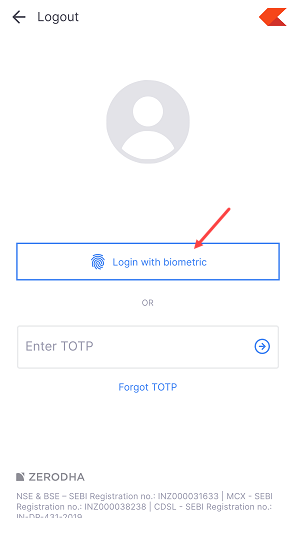
Step 2: Once you login, click on the “User” icon and open the account settings as you can see in the screenshot below.
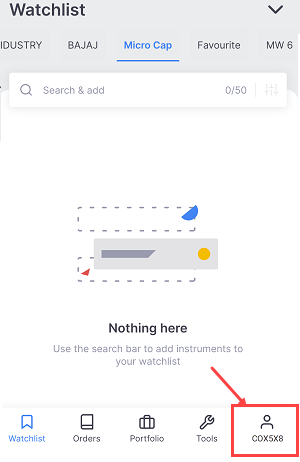
Step 3: Now click on the “Profile” option and proceed.
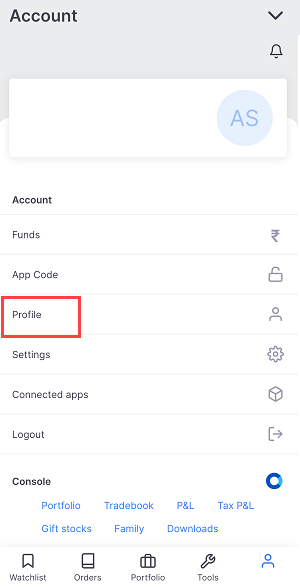
Step 4: In the profile section, you can see the “Manage Account” option, select this option and proceed.
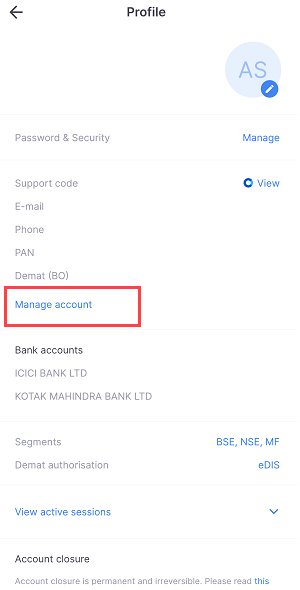
Step 5: You will be redirected to the web browser. Tap on the arrow button to open menu options as you can see in the below screenshot.
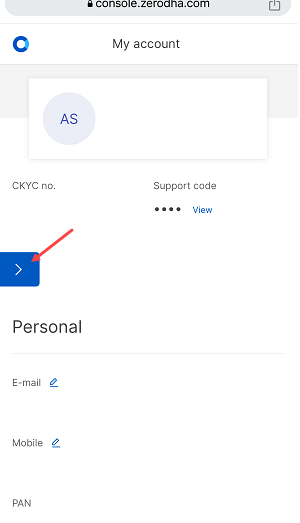
Step 6: In the menu options, tap on the “Bank” option.
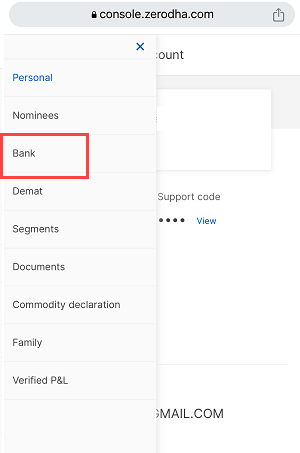
Step 7: Here you can see your all-added bank accounts list. Tap on the “Add bank account” button.
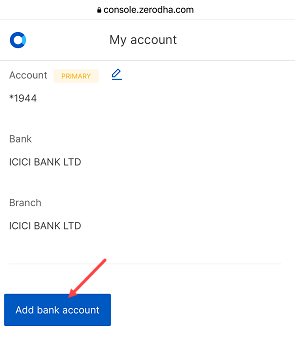
Step 8: Now you need to enter your bank account number, re-enter account number and your IFSC code. If you want to make this bank account a primary bank account then choose the “Set as Primary” option otherwise ignore it. Select the mobile OR email option to receive OTP and tap on Send OTP.
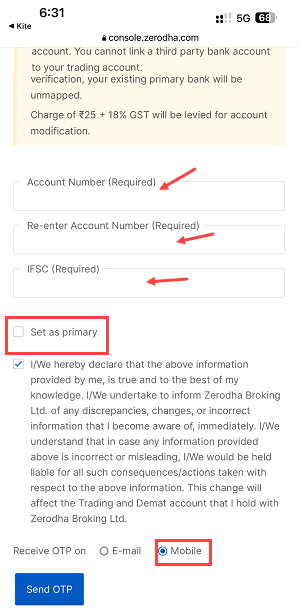
Step 9: You will receive OTP on your registered mobile number. Enter the OTP and verify.
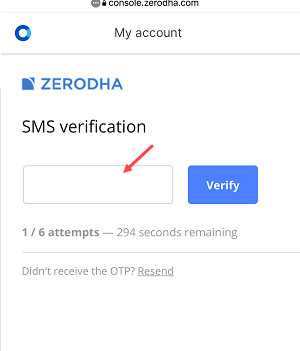
Done! Your request to add a new bank account will be submitted. Your new bank account will be added within 1 working day.
You can login to the Kite mobile app and go to the Bank section as we have discussed in the above steps and check your newly added bank account.
If you have set your new bank account as a primary account, then you will receive all your money in your primary bank account. To add money to your Zerodha account, you can select any bank account during the transaction.
So this is how to add a new bank account to Zerodha Demat account. You can add up to 3 bank accounts to your Zerodha Demat account.
