Are you looking to update your registered email ID in your Bank of Baroda (BOB) account? Keeping your contact details updated is essential to ensure you receive all bank notifications, account updates, and transaction alerts. This guide will walk you through the steps to change your email ID using the Bank of Baroda mobile banking app (BOB World) easily and securely.
Table of Contents
Steps to Change/Update Your Registered Email ID in the Bank of Baroda (BOB) Account
Follow these simple steps to update your email ID in the BOB World app:
Step 1: Log in to the Bank of Baroda Mobile Banking App (BOB World)
- First, open the BOB World app on your smartphone.
- Enter your login credentials to access your account.
Step 2: Go to Your Profile
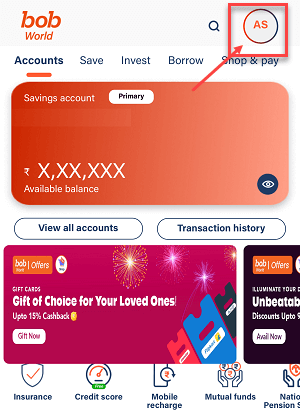
- Once on the home screen, locate the profile picture icon at the top right corner and tap on it.
Step 3: Select ‘Contact Details’
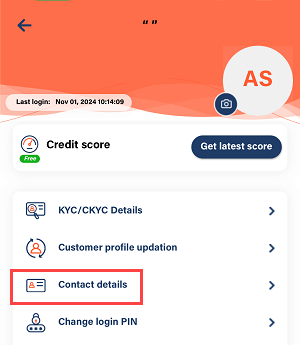
- In the profile menu, find and tap on the Contact Details option.
Step 4: Tap on the Update Option

- Here, you can view your current registered email ID.
- Tap on the Update option next to it to proceed.
Step 5: Enter Your New Email Address
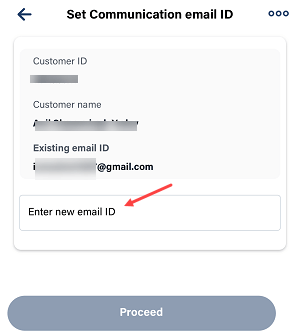
- Type in your new email address carefully and tap on Submit.
Step 6: Check Your Email for an OTP
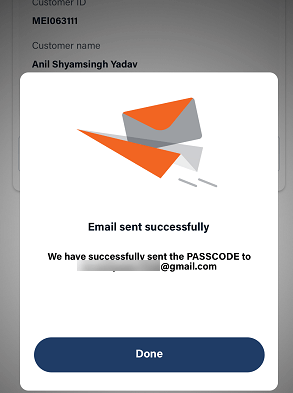
- A one-time passcode (OTP) will be sent to your new email address.
- Open your email inbox, locate the email from Bank of Baroda, and note the passcode.
Step 7: Enter the OTP
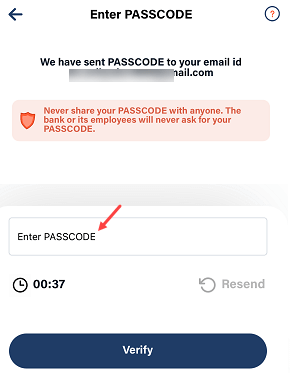
- Return to the app and enter the OTP you received in the email, then tap on Submit.
Step 8: Confirm and Proceed

- After entering the OTP, tap Confirm and Proceed to finalize your email update.
Step 9: Enter Your Transaction PIN
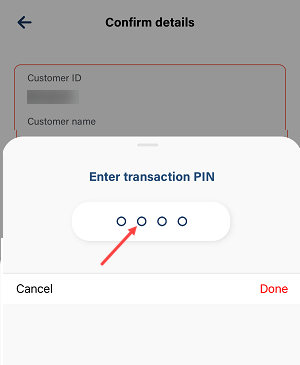
- For security, you’ll need to enter your transaction PIN.
- Once you’ve entered it, tap on Submit to complete the update.
Congratulations! 🎉 Your registered email ID has been successfully updated in your Bank of Baroda account. You’ll now receive all account notifications and updates on your new email.
Frequently Asked Questions (FAQs)
Q1: Why is it important to update my registered email ID?
Updating your registered email ID helps you stay updated with your account activities and ensures you receive important notifications from the bank.
Q2: Can I update my email ID via the Bank of Baroda website?
Currently, Bank of Baroda primarily allows email updates through the BOB World mobile app. Check with the bank if you prefer other methods.
Q3: Is there any fee for updating my email ID?
No, updating your email ID is a free service provided by the Bank of Baroda.
Conclusion
Updating your email address in Bank of Baroda’s BOB World app is a simple and secure process. By following these steps, you can ensure that your account information is always up-to-date. Remember to check your inbox regularly for bank communications, and reach out to Bank of Baroda support if you encounter any issues.
