Do you want to change your Zerodha Account registered mobile number? Well, you don’t need to submit any physical documents or forms to update your number. All you need to do, just submit an online request to register a new mobile number with your Zerodha account.
It is very very important to keep your mobile number updated with your Zerodha Demat account to receive important alerts like OTPs, share buy/sell notifications and other important messages. Read also: How to Add New Bank account on Zerodha Account
If you lost your current mobile number or you just want to register a new mobile number with your Zerodha account then we have step by step guide for you. Follow the below steps and update your mobile number now:-
Update Zerodha Account Registered Mobile Number Online
You can register your new mobile number with the Zerodha account directly on the Kite mobile application. Please follow the below steps:-
Step 1: Open the Zerodha Kite Mobile Application and login to your account. Once you login, tap on
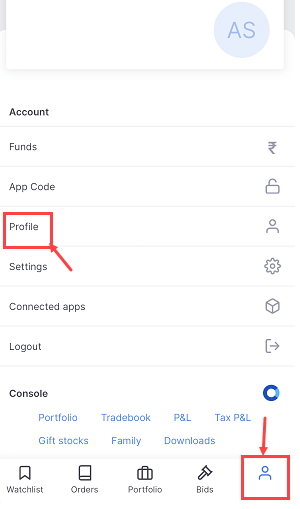
Step 2: Once you click on the profile section, next screen tap on the “Manage Account” option.
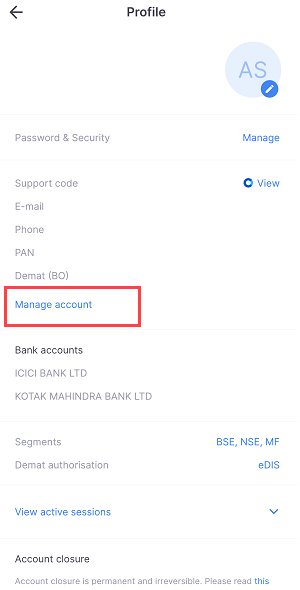
Step 3: Now you will redirected to the web browser, here you can see the My Account section. Tap on the “Edit “button to update or change your registered mobile number.
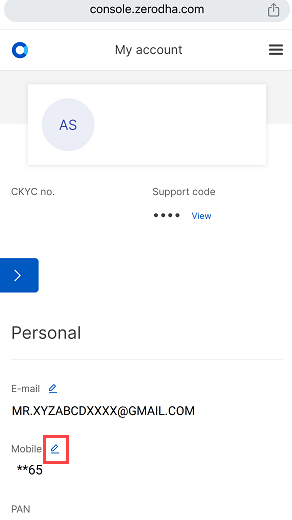
Step 4: Next screen select the “Email” or “OTP” option to receive OTP. If you don’t have a current registered mobile number then you can choose the “email” option to get OTP. Select your preferred option and tap on Send OTP.
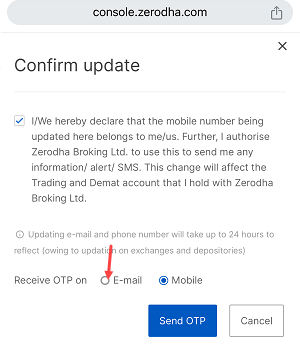
Step 5: Next screen enter the OTP sent to your registered mobile number or email ID whatever you have selected to get OTP.
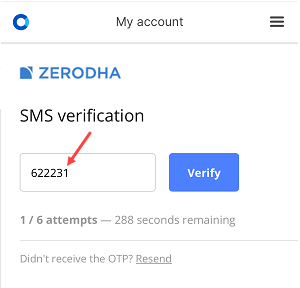
Step 6: Next screen enter your new mobile number and tap on the continue button.
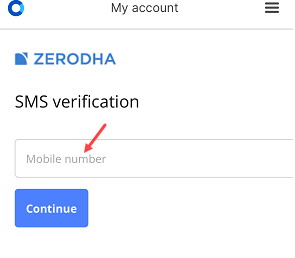
Step 7: Enter the OTP sent to your new mobile number and complete the verification step for your new number.
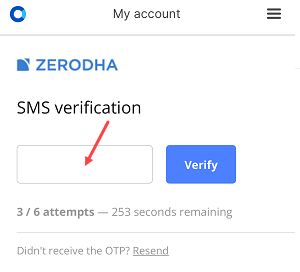
Step 8: Next screen you need to complete the webcam IPV (In-person verification). Write the 4-digit code mentioned on the screen on a piece of paper and hold it in front of the camera. Ensure your face and the code are clearly visible. Capture the photo and submit it.
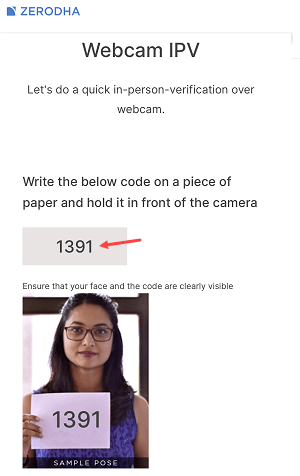
Step 9: Your request to update/change your Zerdoha account registered mobile number has been sent successfully. You will receive a mail notification too.
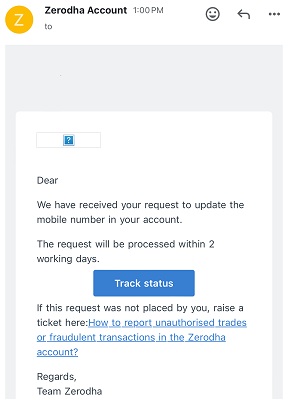
Your Zerodha Mobile Number will be updated within 24 Hours
Once you submit a mobile number updation request online, your Zerodha account mobile number will be changed within 24 hours or on the same day within 2-3 hours.
You will receive an email that your mobile number has been successfully updated. It will be updated with CDSL within 2-3 days.
Once your new mobile number is registered with the Zerodha account, you will start receiving OTP and alerts to your new number.
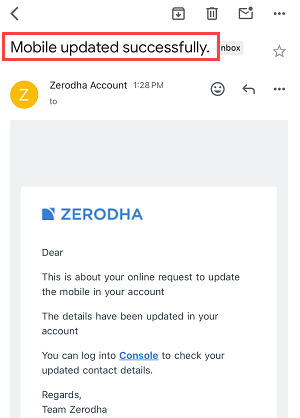
Make sure you have submitted your photo with a 4-digit code clearly, otherwise, your request will be rejected.
I hope this step-by-step guide will help you to change your Zerodha Demat account registered mobile number online. No matter whether your current mobile number is available or unavailable, you can follow the above guide and link your new mobile number with your Zerodha account.
