UCO Bank account statements can be downloaded through Mobile Banking, net banking, and the mPassbook application. If you are a UCO Bank customer and want to view/download your account statement then here we will tell yo three online ways to get your statement in PDF or excel format.
Table of Contents
Download Last 1, 2, 3, & 6 Months UCO Account Statement
You can download your UCO Bank account through UCO mPassbook application. You can install and activate this UCO mPassbook application on your mobile phone and view/download your account statement of the different time periods like the last one month, last three months, and last six months.
Open the UCO mPassbook application and log in. Tap on Account Statement (A/C Statement).
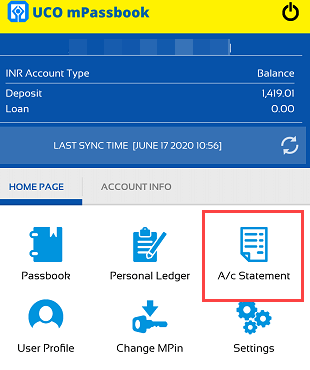
Next screen, enter your email ID, select last month, last three months, or last six months option, select statement format (PDF or Excel) and click on proceed.
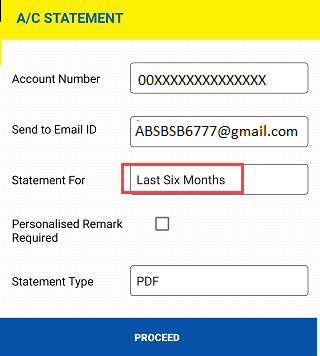
Done! your account statement will be sent to your email ID which you have entered.
Download 3 months Account Statement through Mobile Banking
If your email ID is registered with your UCO bank account then you can download three months UCO bank account statement and receive it to your email address.
Open UCO Mobile Banking and login to your account.
Now click and open the Quick Services option.
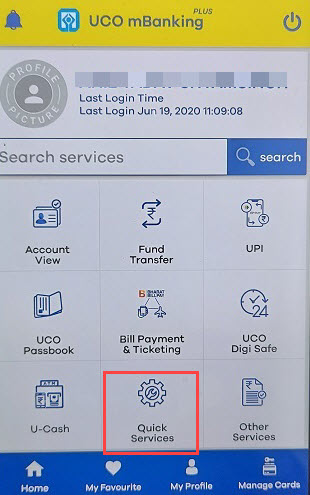
Next screen, click on the Account Statement option.
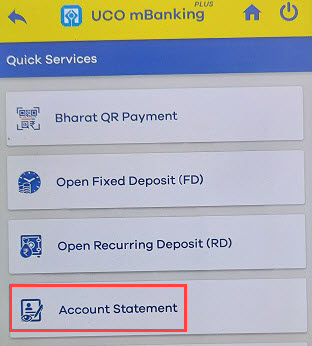
And next screen, select your account number and select three months time period and click on the email statement.
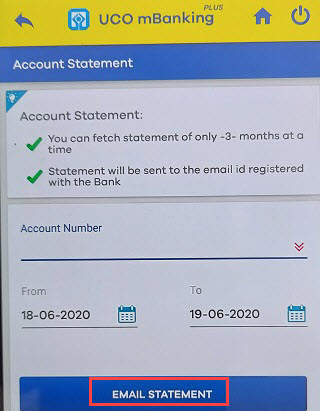
That’s it, Your account statement will be sent to your registered email address.
Download UCO Account Statement through Net Banking
Login to UCO Internet banking.
After login, click on My Account and click on your nickname to view account details.
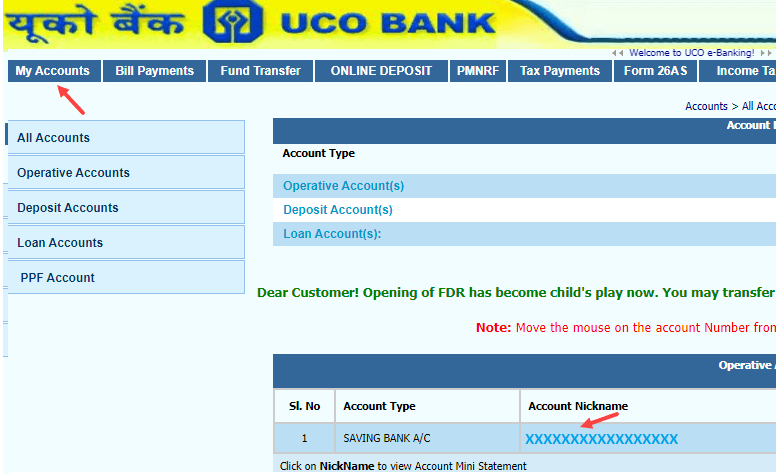
Now select your account number and select the transaction history option and click on Go.
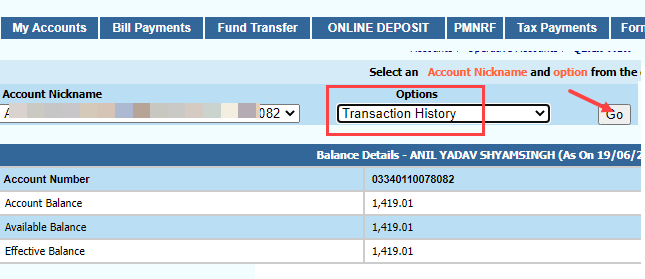
And now you can select your date range and download the account statements in PDF, Excel, and text format.
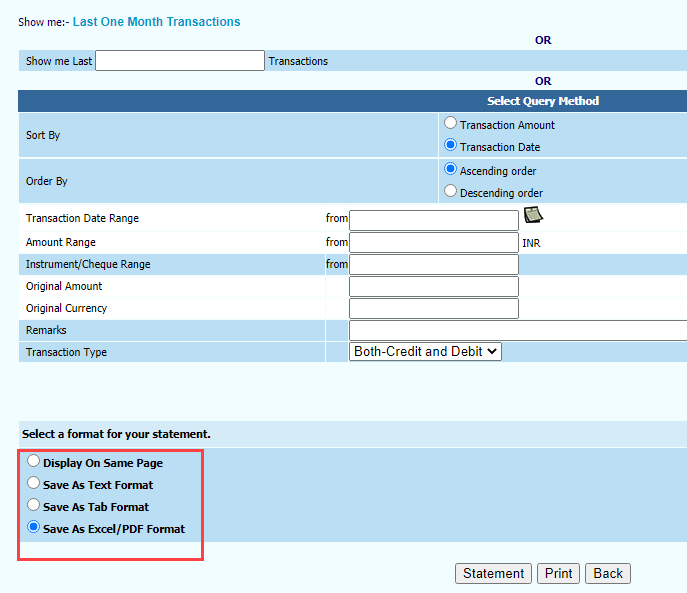
Frequently Asked Questions
(1) How to download UCO Six months statement?
Ans: Please open and login UCO mPassbook application where you can download six-month account statement.
(2) How to UCO PDF account statement?
Ans: You can use UCO Mobile Banking, net banking, and mPassbook application to download your UCO account statement in PDF format.
(3) How to view my UCO Bank account statement?
Ans: UCO bank customers can view their account statement through Mobile Banking, net banking, and mPassbook application.
